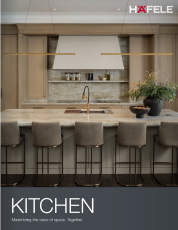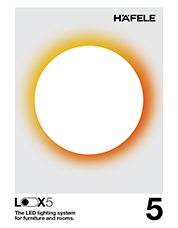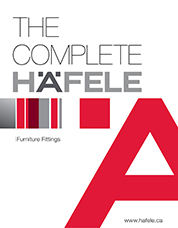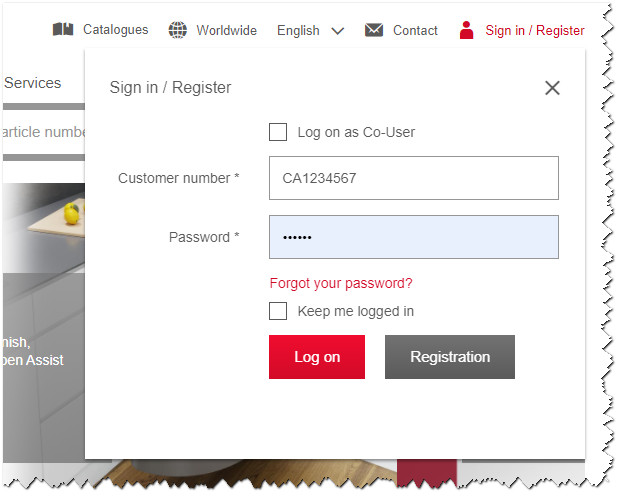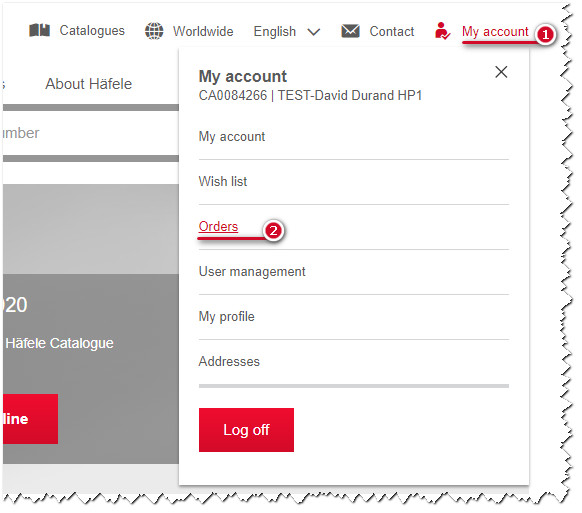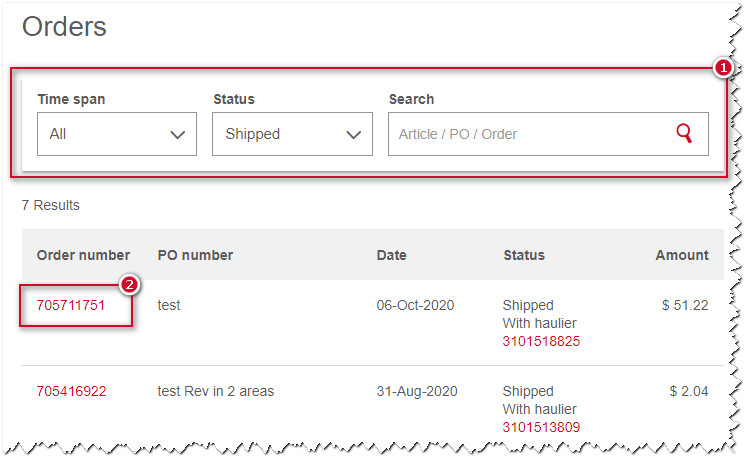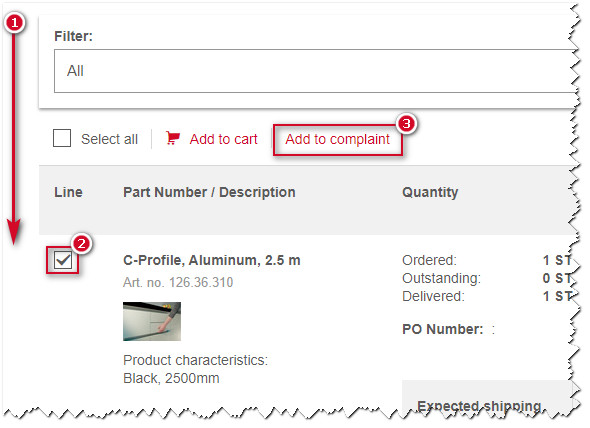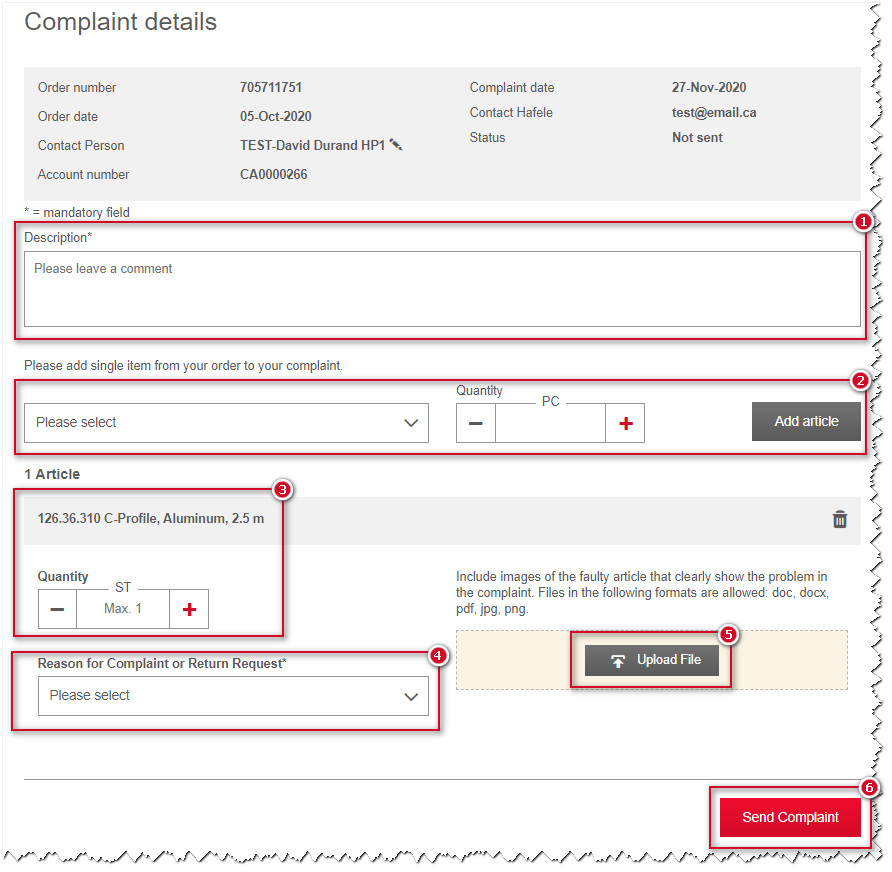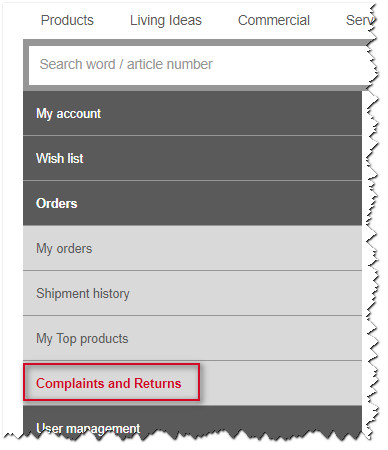Site Features and FAQ
We’ve answered the most frequent customer questions here. If your still have questions don't hesitate to contact us here, or via the chat.
Account Questions
Yes, industry professionals (example: manufacturing, contractor, architects,/designers, dealers) can register using this form.
Benefits include 24/7 ordering, order history, track and trace all orders, view pricing and stock availability and quick order entry.
Please complete the following form to request an account.
If you already have an account, but need sign in credentials, just email your request to info@hafele.ca.
Benefits include 24/7 ordering, order history, track and trace all orders, view pricing and stock availability and quick order entry.
We sell directly to the industry professionals (example: manufacturing, contractor, architects,/designers, dealers).
Complaints and Returns Online
Create a complaint online to notify us of a return request, pricing or shipment issue. This is a quick and easy way to communicate and solve the open issue!
To create a new complaint:
-Open an order
-Check mark the line item
-Select 'Add to complaint'
From there just fill in the detail and any note you may have - we will take it from there and get in contact with you!
For step by step screen shots, follow along with the below images.
|
Sign in
|
|
|
|
Filter to find, and then click on the order
|
|
Scroll to the item(s) and mark it with a check, click 'Add to complaint'
|
|
Fill in a description of the complaint Add any other items from the order that you may not have checked off in the above step Set the quantity and reason for complaint, and upload any photos Click send - we will take it from there!
|
|
If you'd like to see the complaint after entering, it can be accessed in the My Account area
|
|
|
Ordering
Using a simple excel template, you can load up to 100 items into the shopping cart.
Here is the template to load items while in the cart: Download Excel Template
You can also export any shopping cart that you’ve already built so it can be used or adjusted and brought back to the cart later! The Excel export button is located at the bottom of the cart.
![]()
Orders entered by 4:00PM ET each business day ship that day
Once logged in to your account, stock levels are available to view on the product page and in the basket. Should you order an item that is out of stock a lead-time will be displayed on screen.
You can set the request shipping date for all items at once by using the date selector at the top of the shopping cart.
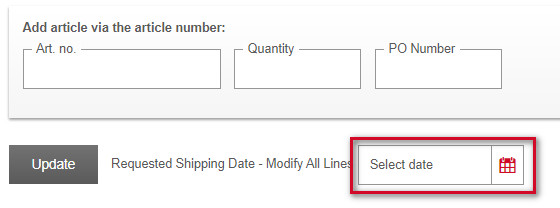
The request shipping date can also be set for each item individually by using the date selector displayed on each line.
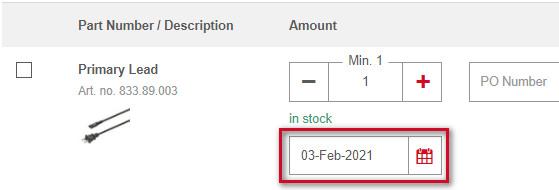
Hint: If you would like to set items to ship complete, or when available, this can be done from the shipping page during checkout.
Either of these options can be selected in the shipping page during checkout.
A PO number can be applied to each item individually inside the shopping cart. To apply a PO to all items at once, you can skip updating PO numbers in the cart, and apply a single PO number to the order on the shipping page during checkout.
If you would like to apply item level PO numbers and also have an overall reference on the shipping page, all info will be retained and shown on your confirmation and invoice.
On the shipping page during checkout, you will be shown a listing of all the shipping addresses available to you for selection. You are able to add a new address on the shipping page of the checkout, and also in the Preferences area in My account.
Easily download an Order Confirmation from hafele.ca:
■ Sign into hafele.ca
■ Select “My Account” -> “Orders”
■ Select your preferred date range and then click on the icon under the "Download" column to select your document
Easily download an Invoice/Debit/Credit from hafele.ca:
■ Sign into hafele.ca
■ Select “My Account” -> “Invoices”
■ Select your preferred date range and then click on the icon under the "Download" column to select your document
■ Debit or Credit Notes are displayed underneath Invoices in the My account menu
You can also see invoices for individual deliveries, ie. single shipments from a multi shipment order:
■ Sign into hafele.ca
■ Selecting “My Account” -> “Orders”
■ After choosing “My Orders,” select your preferred date range and change the status to "Shipped"
■ Click the Delivery Number link located under the "Status" column for shipped orders
■ Invoice per Delivery download link will be located in the top right grey box of the Delivery Details
It's easy to download a PDF showing what items we're in the box for any of your orders
(The fine print: this works for orders shipped since July 5, 2021).
Sign into your account and click Orders
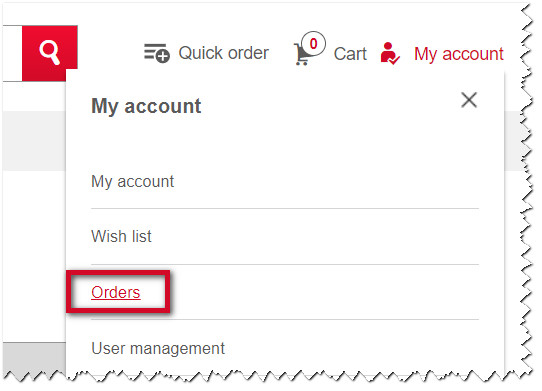
Click onto the delivery number shown below Status
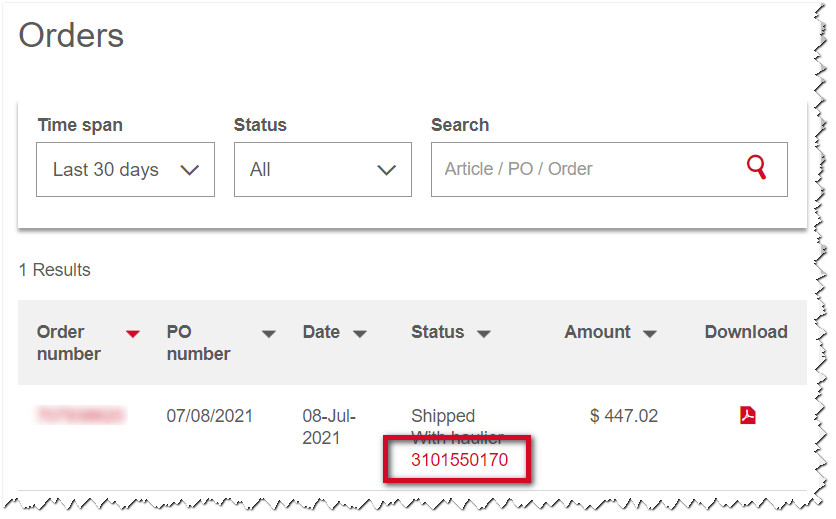
You will now see the PDF icon beside the delivery number. Click the PDF icon to download your copy
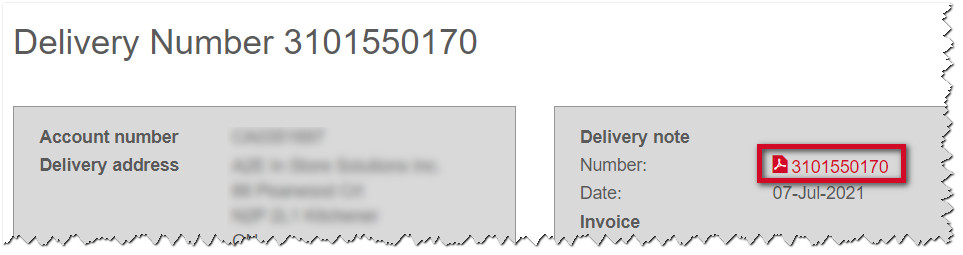
Look to the bottom left of your web browser to see the PDF
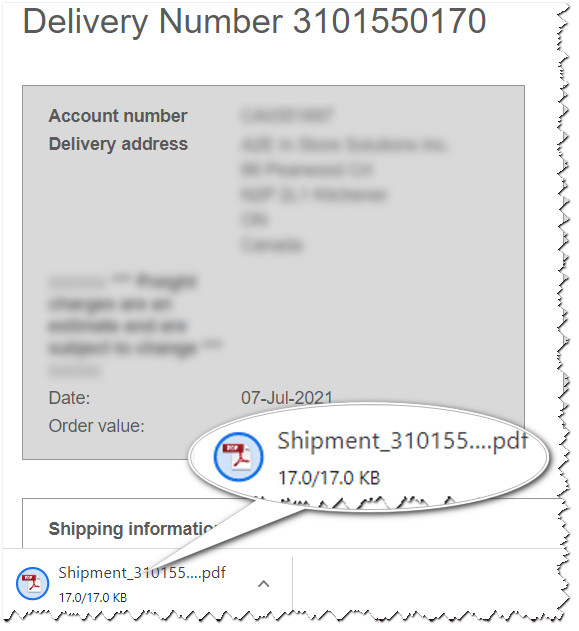
Sample view of the delivery paperwork
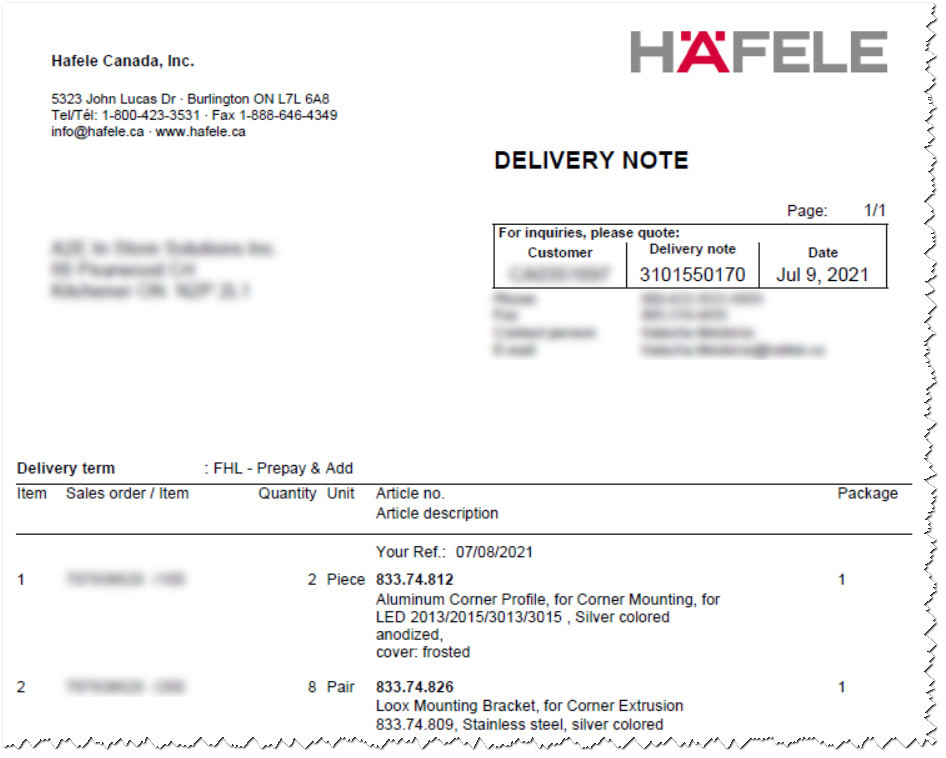
Website Questions
As the main user for your account, you’ll be able to add additional co user(s) to have access: After signing in go to ‘Preferences’ and select ‘User management.
Adding a new user is as simple as clicking ‘Add new user’ and then filling in their details. Notable options for the co-user setup are:
- Ability to place orders: Yes or No
- Pricing shown: Can be configured based on needs
Once set up, an email is sent to the address that you set for the co user. The co user will need to open that email and follow the instructions to set their own password. After doing this the co user will be able to sign in to hafele.ca.
Side note: While signing in the co user will need to check the box 'Log on as Co-User'.
You can request your password through our Forgotten Password Form.
If you have co-user access and your credentials aren’t being accepted, try logging in as a co-user by ticking the ‘Sign in as co-user’ box at the top of the Sign in/Register screen. This will ask for your account number, user name and password. The admin user for your company can help you recover your sign in details.
If you are the admin user and are having issues, use the forgotten password area, contact us here, or phone us at 800-423-3531.
Your wish lists are within the 'My Account' section and are only visible if you are logged in.
Your saved addresses can be viewed on the shipping page during checkout, or through the My Account section of the site. A default shipping address can be assigned in this area.
We can be reached by live chat, email or phone 1-800-423-3531.
General Questions
For any inquiry you can get in touch with us at info@hafele.ca, we will take care of everything from there.
Häfele warrants for a period of one (1) year from the date of shipment the goods supplied to buyer (subject to terms)